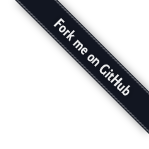DjangoZoom Deployment¶
Synopsis!¶
To deploy a website is to put it up online as a live, working website for the world to see and use.
This is a walkthrough of deploying the Django Poll tutorial files from Github. We’ll be deploying this project: https://github.com/pyladies/djangotutorial
Length¶
15 minutes
Prerequisites¶
You’ll need a Djangozoom account. Sign up at http://djangozoom.com and tell them that you need an account for the PyStar tutorial.
Goals¶
- be able to
Deploying from your repo¶
Log into djangozoom.com.
Go to My Projects. Click [Add a new project »]
Under New Project > Repo url, enter something like git@github.com:pyladies/djangotutorial.git
Click [Checkout code & continue]
Check that your configuration matches your project, making changes if needed. (For https://github.com/pyladies/djangotutorial, the default values work as-is.)
Scroll all the way down. Click [Deploy project]
It should say “Working...” Wait for it to finish. It should change to “Job succeeded, deployed at http://p00000333.djangozoom.net”.
(Note: if it fails, check your configuration. Ask for help in #djangozoom - they’re nice)
Open whatever URL you were given in a new browser tab. Congrats, your project is now live on the web!
Domain names¶
To set your domain name, click [Custom Hostnames] and follow the instructions.
Accessing the Django admin¶
Finally, to access your site’s Django admin, click [Create Superuser]. Enter a password that you’ll be able to remember and click [Create Superuser Account].
Then go to your site’s Django admin (something like http://p00000333.djangozoom.net/admin/) and log in with your superuser name/password.